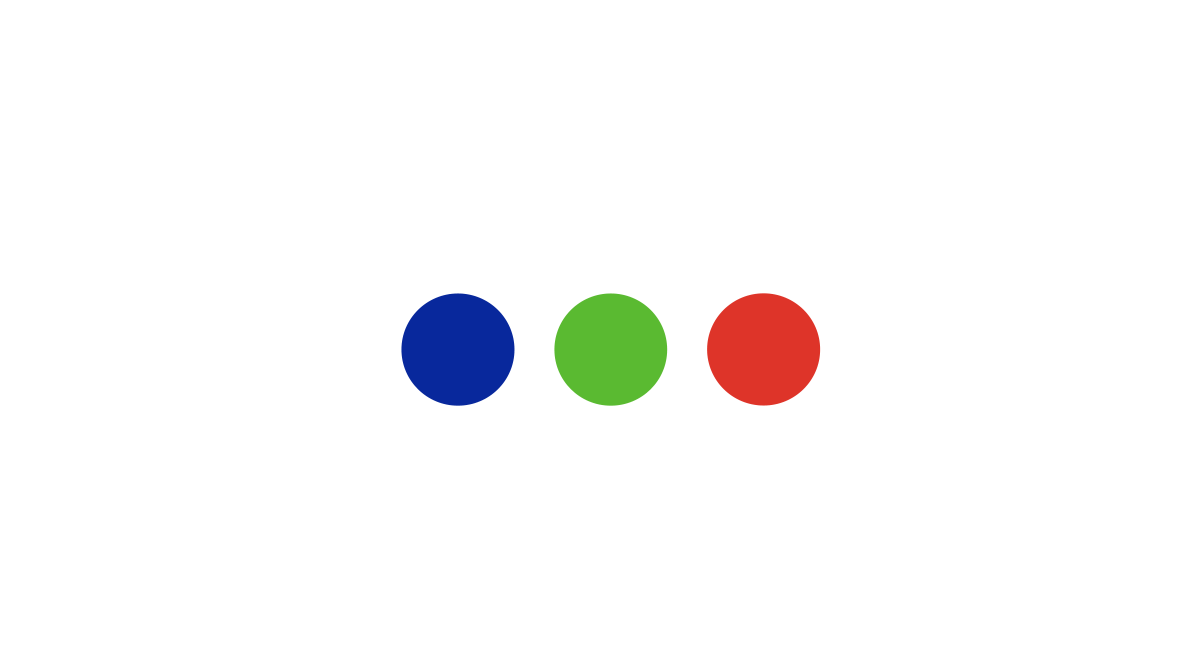The iPad has now officially turned ten! Apple has successfully introduced all iPad users engaging with the latest OS update, with a new way of interacting with their devices – iPad keyboard with trackpad!
Phill Schiller, Apple’s senior vice president (Worldwide Marketing) says “The new iPad Pro introduces advanced technologies never before available in mobile computing.”
He further went on to state that “Combining the most advanced mobile display with powerful performance, pro cameras, pro audio, the breakthrough LiDAR Scanner and new Magic Keyboard with Trackpad, this is another huge leap forward for iPad.
There’s no other device in the world like the new iPad Pro, and we think our customers are going to love it.”
Note – Third-party hardware providers and Apple together are working towards providing users with the option to convert their tabs into laptops.
iPad keyboard with trackpad – Does It Matter. Why?
The update was rolled out on the 18th of March this year. At present, no trend or data shows how successful (or not) it’s adoption has been, but then it is worthy of being tracked over time.
Why do I say that? – The all-new update (iPad keyboard with trackpad) – that the iPad rolled out this summer mainly stands in for a potential shift in how users engage with apps.
Furthermore, you would be amazed to know that searches for “iPad keyboard with trackpad” in the US have surged by over ten times in a month, which is entirely noteworthy.
Coming back to our main question – Does it matter? We say “it matters” and we mean it for a reason. In the coming times, Native applications might replace web-based experiences on a user’s desktop device.
With a magic keyboard and a trackpad, users would prefer streaming videos, catching up on the news, or playing games on their iPads instead of using web browsers such as Chrome or Mozilla!
Remote employees who work from home, mobile app designers and tech employees are predicted to become early adopters of this UI, who would be willing to invest in the hardware.
Tips – Here’s What You Should Do!
Tip 1 – Test Your App – iPad keyboard with trackpad
Often the question is – “where to begin?” The best approach would be, to begin with conducting multiple tests of your app, and your competitor’s app, using the all-new UI. You need to identify,
- How does your app perform with a keyboard and a mouse?
- Is scrolling between pages and shelves smooth?
- How is your app’s navigation using a trackpad? Is it user friendly and engaging?
- Are all the multi-finger gestures smooth? (screenshot, pinch to zoom, etc.)
Tip – Consider giving out alternative options like “tap to zoom” instead of traditional dragging gestures for better user experience!

Tip 2 – Employ iPadOS and iOS Development Solutions – iPad keyboard with trackpad
The operating system, by default, converts trackpad interactions into touch gestures filling in the void between various stock UI elements.
You need to make sure that,
- You pay attention to gestures that perform particular interactions for them to be considered as “valid.”
- Pointer Interactions – According to Apple, when you use UIButtons, UISegmentedControl, or UIBarButtonItem, the pointer interactions are automatically taken care of.
- The iPadOS pointing system enables people to decide how they wish to interact with apps and content. The touch remains intact, allowing people to choose if they want to use the touch, pointer, or a combination of both.
- Do you want to use custom views to showcase your content? You can, but in order to do so, you must define styles and pointer effects.
Tip 3 – Tracking The Usage with iPad keyboard with trackpad
For any update to become a hit, it is vital that your subset of users are engaging and accepting it. Over a while, watch out whether or not your users are adopting the magical keyboard and trackpad.
The most appropriate way to track this is by using your analytics and performance monitoring methods. Consider observing how your subset audience touches and interacts with the key controls in the app. (Ex – editing tools in a video editing app).
User testing with an in-person user group is a great way to track user interaction with key controls of various apps.
Tip 4 – Creating An Enhanced User Experience For iPad Keyboard with Trackpad Users
Over time, when you have tracked the usage of your subset audience, you will be able to tell whether or not your users are making the most of the iPad keyboard with trackpad on their device.
- Once you see that happening, consider adopting various Apple APIs in order to enhance your user’s trackpad experience.
- Using relevant Apple APIs would enhance your app making it more usable. It would make your app feel at home, facilitating a better user experience for your users.
- One pointer interaction – One point interactions indicate which element are you interacting with or what part are you hovering over. By default, specific pointer interactions are magnetic; it becomes uncomplicated and straightforward for users to see exactly what elements they are conversing with.
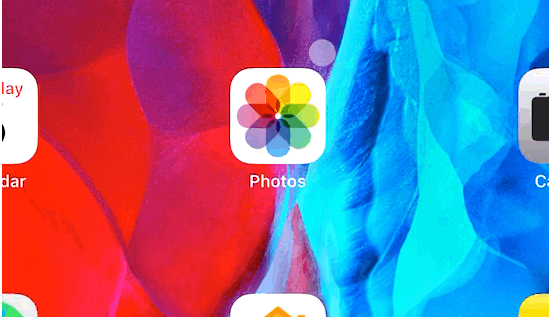
Moving from one element to another, without having to move the cursor too far also becomes comfortable in the process, bringing all the focus to the following item…
To wrap it up, The click-anywhere trackpad of Magic Keyboard enhances the touch design of the iPad for smooth navigation, simple cursor handle, and accurate adjustments.
For more information on the subject and how can your app make the most of this new update, feel free to contact us at RnF Technologies.
Key Takeaways
- Phill Schiller, Apple’s senior vice president (Worldwide Marketing) says “The new iPad Pro introduces advanced technologies never before available in mobile computing.”
- The all-new update that the iPad rolled out this summer mainly stands in for a potential shift in how users engage with apps.
- Test Your App with the Magic Keyboard and Trackpad – The best approach – begin with conducting multiple tests of your app, and your competitor’s app, using the all-new UI. (keyboard and Trackpad)
- Employ iPadOS and iOS Development Solutions – According to Apple, when you use UIButtons, UISegmentedControl, or UIBarButtonItem, the pointer interactions are automatically taken care of.
- Tracking The Usage – User testing with an in-person user group is a great way to track user interaction with key controls of various apps and finding out if your users are engaging with the update.
- Creating An Enhanced User Experience For Trackpad Users – One point interactions indicate which element are you interacting with or what part are you hovering over.